Have you just turned on your PC and now your wifi stopped working windows 10. Trying to make it through the day without wifi can be a huge problem and for those of us that rely on the net for business continuity. Here is a list of simple solutions, to help get your day back on track.
Common Wi-Fi checks and solutions
Firstly we need to narrow down the problem by doing some basic checks. In most cases these common checks will resolve your Wi-Fi problems if visible.
Step 1.Check that your wireless adapter is turn On.
Let’s start by clicking on the “No internet connection” icon ![]()
Located to the bottom right end of your taskbar, as illustrated in the image. Check that the WiFi is turned On and Flight Mode is turned off. Now check your list of available Networks and try connecting to your Wi-Fi network.
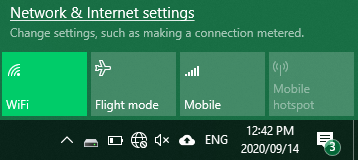
Step 2.Forget your Wi-Fi Network Connection
Sometime your wifi profile could be corrupted and by forgetting the network will remove the profile data & permit you access to your network.
- Press Windows Key + I > select Network & Internet settings > Wi-Fi > select Manage known Networks > select the network you want to forget and click Forget
Step 3.Try connecting to the network using another laptop or Phone
To help figure out if the problem is with your device or related to the router / modem. Use another device to access your internet connection just to make sure that you are able to get access. Skip to Step 4 if you PC has a network problem else Skip to Step 5 if you have issues connecting to your Router.
Step 4.Run the Windows 10 Network Troubleshooter
Run the windows Network troubleshooter to scan the system network & repair lost connections.
- Press Windows key + I >select Network & Internet > Status.
- Under Change your network settings, select Network troubleshooter.
- Follow the steps in the troubleshooter, and see if that fixes the problem.
Step 5. Check if router is transmitting data from ISP
Check to see that all lights on your router or modem are green, if not you might need to reboot the router or check with your Internet Service Provider to reconfigure your settings.
Step 6.Connecting Via USB Dongle or Modem
If you are using a USB dongle or USB modem to connect to the internet try using another USB port on your PC and check to see that a connection is established or the light on the modem is green and the network APN or Username & password is correct.
Solutions to fix the problem
Step 7.Wi-Fi connected but no Internet Access
Try resetting your Network setting for the TCP/IP stack, renew old IP address and flush the DNS client resolver cache.
Run Command prompt as administrator by typing cmd in the search box located on your taskbar > select Run as administrator > click Yes to open command prompt.
Run the below commands in the following order, once completed exit command prompt & reboot your system and now try connecting to your wireless network.
- Type netsh winsock reset and select Enter.
- Type netsh int ip reset and select Enter.
- Type ipconfig /release and select Enter.
- Type ipconfig /renew and select Enter.
- Type ipconfig /flushdns and select Enter.
Step 8.Firewall could be blocking your Network
Your firewall settings could be restricting access to the internet by turning off your firewall can resolve most connection problems.
- Run Command prompt as administrator by typing cmd in the search box located on your taskbar > select Run as administrator > click Yes to open command prompt.
- Type netsh advfirewall set allprofiles state off and press Enter.
- Now test your Wi-Fi connection to see if its working.
- To turn your firewall On type netsh advfirewall set allprofiles state on and press Enter into command prompt.
Step 9.Disable Wi-Fi power management settings
Windows 10 manages your network adapters power management settings to save power, this also could be the cause of your problem.
- Press Windows Key + X > select Device Manager > expand Network adapters > double click on your wifi adapter it will contain the word “wireless”
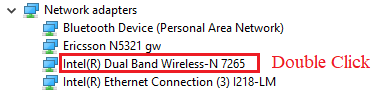
- Now select the Power Management Tab > De-select the box that says “allow the computer to turn off this device to save power“.
Step 10.Update your Network Adapter Drivers
- Press Windows Key + X > select Device Manager > expand Network adapters > double click on your wifi adapter it will contain the word “wireless”
- Now select the Driver Tab > select Update Driver > On the pop-up screen select Search automatically for updated driver software > and close once the update completes.
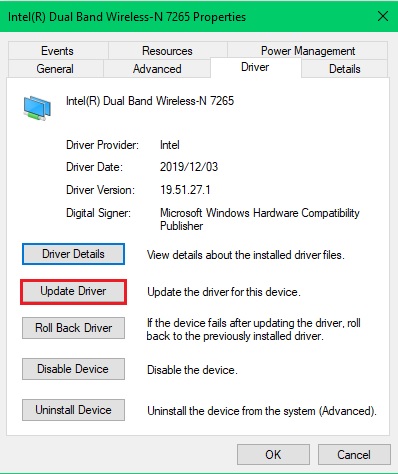
Step 11.Internet problems with Third-Party anti-virus
Users that have upgraded from a previous version of windows to windows 10 or might be using a third-party Anti-Virus will need to uninstall any third-party Anti-Virus software do a system reboot than test your internet connect to make sure it works and then re-install your anti-virus software.