As we move towards an age of Remote working it can sometimes get hard to keep track of your busy schedule. You might be looking for a way to keep track of team meetings. With zoom you will be able to schedule your weekly meeting in advance and add it to your calendar, also you have the option to share the calendar event with colleagues. Presuming that you are currently using zoom for those Monday morning meetings and if not then it’s a good time to start. You can download zoom for Windows 10 and Mac OS from their website. Zoom also supports your smart device iPhone, iPad and Android which you can get from the play store or the app store.
How to set up a zoom meeting for the Future from the Website
1.Open up Zoom from your web browser. You will need to sign up in order to proceed with this step using the following sign-in methods:
- Google sign in
- Facebook sign in
2.Once you have access to your account click schedule a meeting. This will open up a My Meetings tab where you’ll need to enter all the meeting details starting with a Topic and Description which can be entered to keep track of the purpose of the meeting. 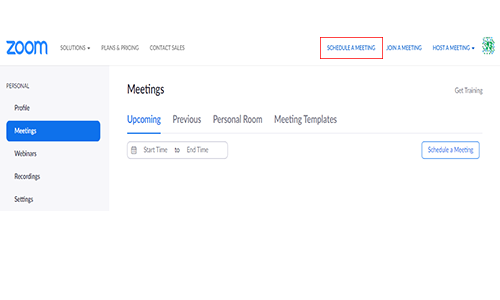
3.Indicate when would you like to schedule the meeting by selecting the calendar icon will help to better manage your dates and next to the date choose a time based on your availability. Make sure that you have the right Time Zone set based on your country. An important step to remember is, will this be a Recurring meeting, for instance, every Monday morning?
Note. Your Zoom Basic plan has a 40-minute time limit on meetings with 3 or more participants.
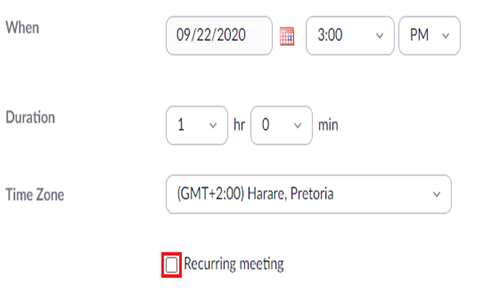
4. For a more secure connection select Generate Automatically for Meeting ID, if you are scheduling a meeting for Business its best to keep this setting, for Family and friends your could use your Personal Meeting ID. On the Security settings zoom will enter a default Passcode which you can change to your liking, this is an additional layer of security for your meetings.
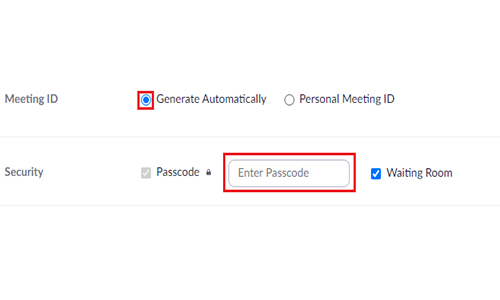
5.The videos setting is set to off, this means when the Host or Participant initially joins the meeting there will not be any video until you select start video.
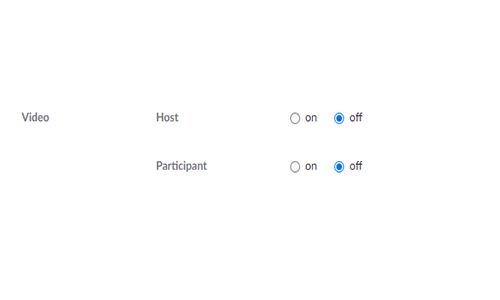
6.Udder the Meeting Options you’ll have the following setting to enable:
- Enable join before host – if you are running a few minutes late you Participant can join the meeting or wait until the Host starts the meeting.
- Mute Participants upon entry – this setting can be helpful when entering an important meeting, sometime your connection could give of noisy feedback upon entry of a meeting.
- Automatically record meeting on the local computer – the Host can keep a record of the meeting to keep track of company progress or record the meeting for co-workers that are not presents for the meeting.
7.Click on Save when you are done.
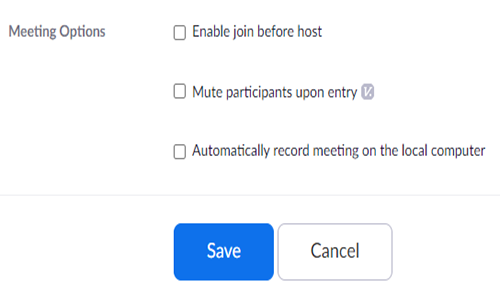
How to schedule a zoom meeting with Desktop App.
Download zoom for Windows 10 and Mac
1.Click on the zoom icon to launch the desktop app.
2.Once zoom opens selected the schedule button.
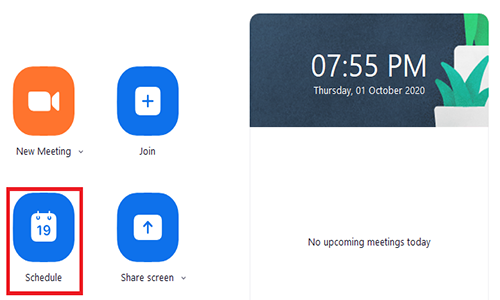
3.On the next screen you will need to fill in your Meeting details.
- Add in a Topic description the date and time your meeting will be scheduled for, make sure to add in the meeting duration.
- Zoom has a check box for Recurring meeting, if you are scheduling a weekly business meeting this might work out in your favor.
- Add in your local time zone or else your meeting will start while your asleep.
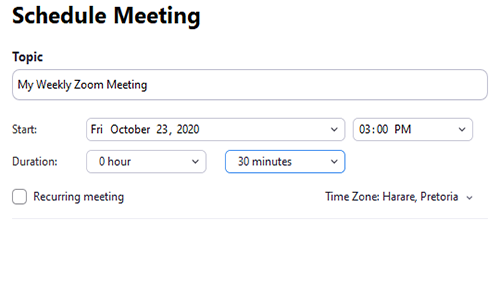
4.When selecting a meeting ID you shouldn’t be using your Personal ID for business, as a security measure this could compromise unlawful access to meetings. Leave the Generate Automatically option as your Meeting ID.
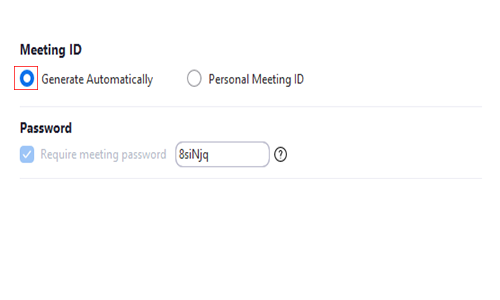
How to schedule a future zoom meeting on your Android or iPhone app.
- Tap on the app icon to open zoom, you must be signed in.
- Under Meet & Chat tab > select Schedule button at the top of the screen.
- Enter a Meeting title along with the time and date you like to schedule the meeting.
- The rest of the details are optional but we will cover them.
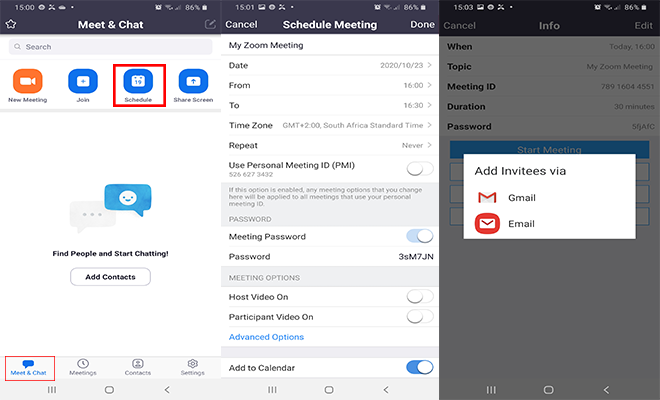
- Time Zone should be set to your locale time zone.
- You have the option to Repeat this meeting.
- For security reasons, you shouldn’t use your Personal Meeting ID for business use.
- You can change the default Meeting Password as a second layer of security.
- The Host Video On – upon joining the meeting the host video can be turned On or Off.
- Participant Video On – the Host can choose to enable or disable the Participant’s video.
- Add to Calendar toggle will access your calendar and save your scheduled meeting.
- Tap on Done > Add Invitees on the next screen.