Have you been working on a word document for a few hours to finish an assignment or complete some work, and unexpectedly windows shuts down or Microsoft Word decides to crash, or maybe you have clicked the don’t save while exiting word unknowingly? We’ve put together solutions that have successfully helped other users like yourself in the same situation. Microsoft word has ways of getting back your lost data. You will need to go through the steps below to figure out which one of them works for you, depending on your situation. You could jump ahead to title’s which seem similar to your scenario.
The following Solutions to Recover MS Word
This tutorial supports the following versions of Microsoft WordWord for Office 365, Word 2019, Word 2016, Word 2013, and Word 2010.
Step 1.Recovering New word Files
- While working with your word document and you accidentally click the don’t save instead of save. You still have time to retrieve your information.
- Open the file you were currently working on, select File from the left-hand side > Info > Under Versions (or Manage Documents ) click on the entry labeled ( when I closed without saving).
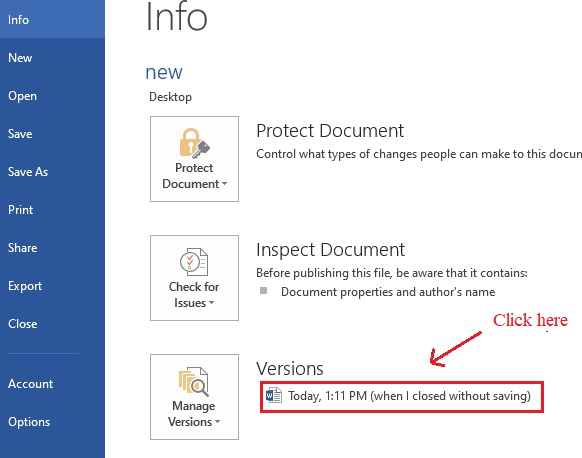
- Your file will open up and select Restore (or Save as) from the status bar.

- A pop-up will be displayed to overwrite the last saved version with the selected version. Click OK.
Step 2.How to recover Unsaved Microsoft Word document
- Click the File Tab > Info > click Manage Document (or Manage Versions) > select Recover Unsaved Documents from the Drop – down list.
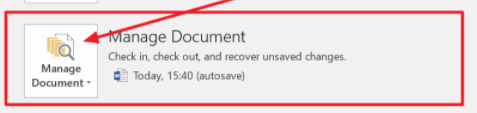
- The dialog box will display a list of unsaved recoverable word documents. Select the file name you where working with and check the last modified date, now select open.
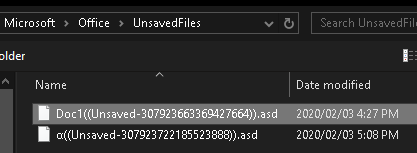
- Your document will open in word, a status bar will display RECOVER UNSAVED FILE > click the Save As button to recover the file back to word.
- Note: It’s important that you save the file again by selecting File and hitting the save button.
Step 3. Recovering your files after windows crashed
- If windows unexpectedly shuts down while working on an existing document or Microsoft Word decides to freeze or crash.
- Search for Word, from the task bar (or from the Start Menu)
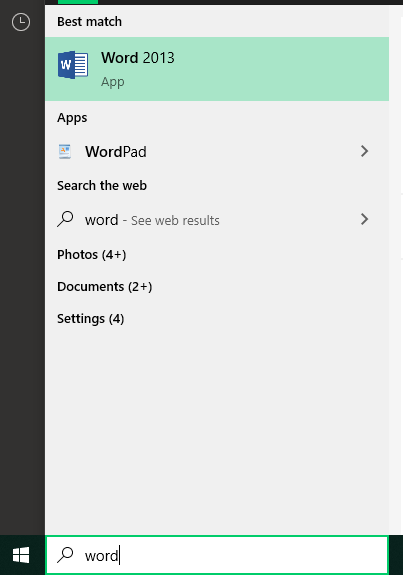
- Open Microsoft Word > select your file from the left-hand side under Document Recovery (or Recovered).
Step 4. Get your deleted word document Restore from Recycle Bin
- Have you mistakenly deleted your word document. Check the recycler bin to restore your file.
- Select the recycle bin icon on the desktop or by typing into the search box in windows.
- Open recycler bin > find your document > right click and select Restore.
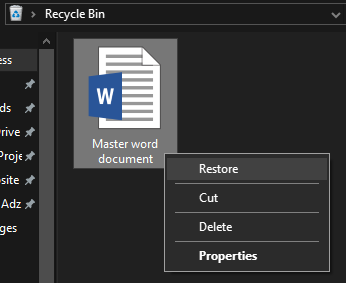
Step 5. How to recover unsaved word document with AutoRecover
- By default, Microsoft word is set to saving your files in an unsaved folder using AutoRecover. This feature is set by default to saving your files after every 10 minutes incase you forget to hit the save button periodically.
- Open Word > select File then go to Options.
- On the pop-up screen select Save > copy the AutoRecover location path.
Note. You should think of changing the AutoRecover information to every 5 minutes or to your own liking, this will AutoSave your files for you if you forget to hit the save button.
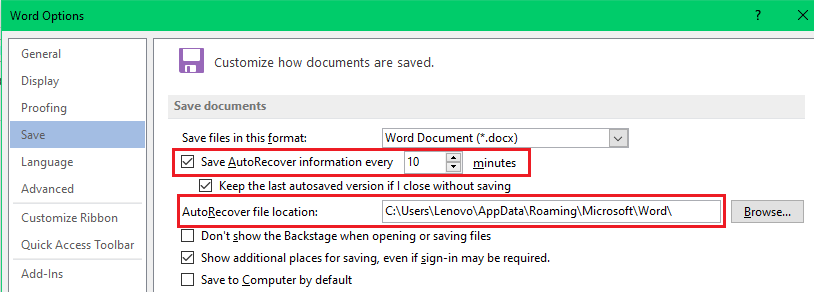
- Files in this folder might be hidden. To view Hidden file, Search for show hidden files > under File Explorer next to Change settings to show hidden and system files > select show settings > click Show hidden files, folders and drivers > click Apply and Ok.
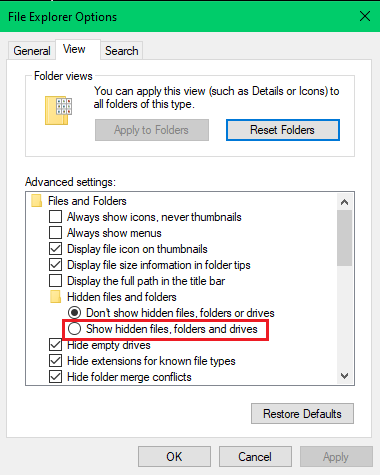
- Now paste the path you copied into file Explorer, this will open up an unsaved folder location.
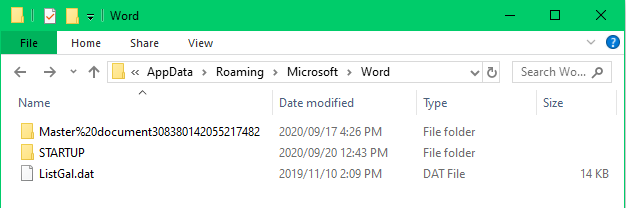
- Double click the folder that resembles the name of your word document. Then copy the .asd file extension.
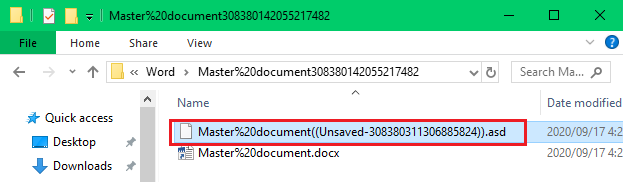
- Open word then click File > select Open > under Recent Documents (or Recent) at the bottom click on Recover Unsaved Documents.
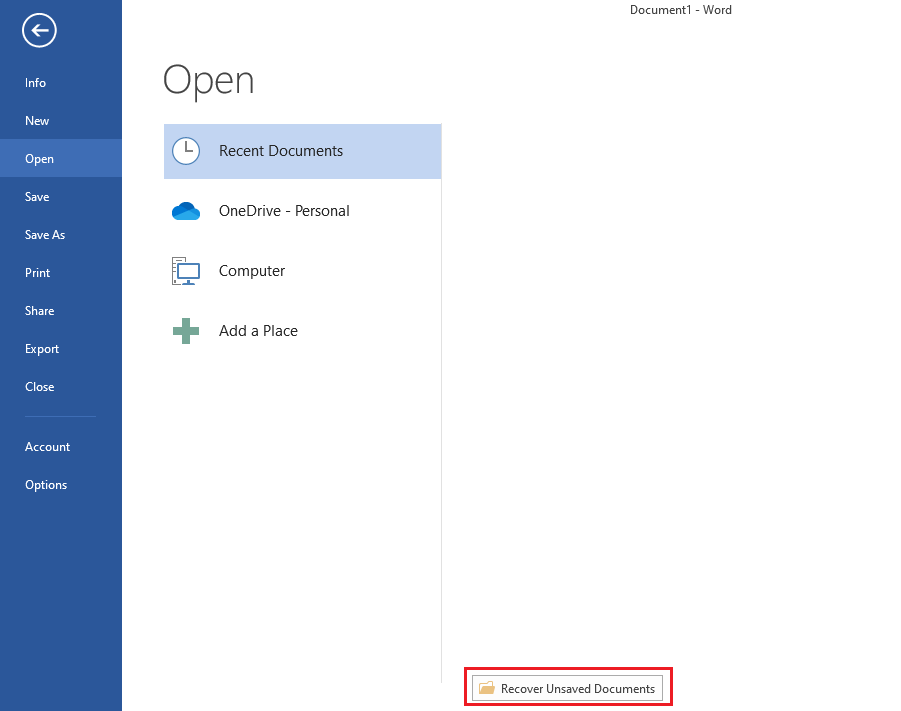
- On the pop-up screen paste the .asd file extension into File name and then select the drop down arrow next to the Open button > select Open and Repair. If you get an error message repeat the process.
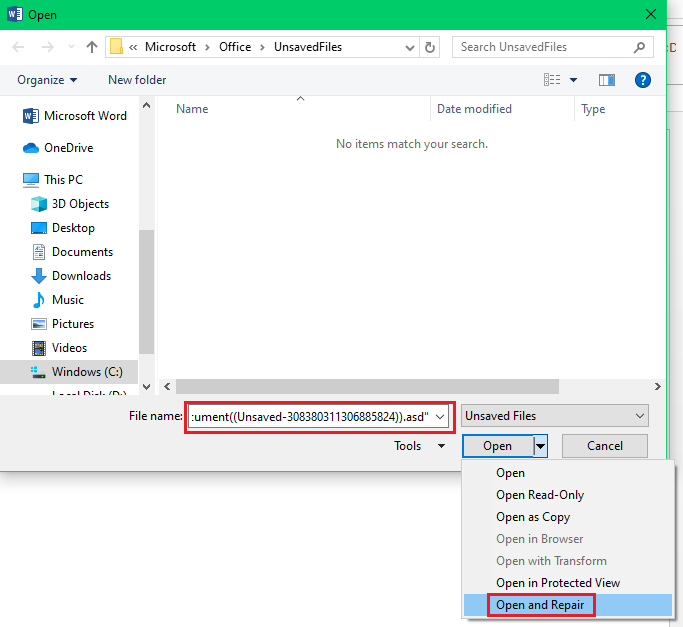
Step 6. Search in Temporary files location
Windows saves files in a Temporary location, you can access this on Windows 10 by using the following path: C:WindowsTemp
Step 7.Recover lost or deleted files with Data recovery software
You can download a free trial of the EaseUs Data Recovery Wizard for Windows 10 and Mac.
If the above steps don’t work out for you, Try using a Data Recovery software like EaseUs Data Recovery. With this software you can recovery deleted, lost or formatted data from your hard drive or USB drive. The trial version allows file recovery up to 2Gb of data. I use this software to recover data from my clients PC’s and its works absolutely perfect, also the user interface is easy to navigate. The below video will bring you up to speed on how to use the EaseUs Data Recovery software.