Have you accidentally deleted an important photo from your gallery and just realized that you did not mean to do that? This is a common mistake which I have encountered many times before. Over the years I’ve captured unforgettable memories which I couldn’t afford to let go of. Don’t start stressing just yet we might survive this nightmare with some of the solutions which I’ve used to recover those deleted or lost photos from my phone.
How to recover deleted photos
Android devices keep deleted photos for 30 days before permanently removing them from your device. It’s important that you immediately stop using up storage space on your phone as this can override the 30-day cycle, this all depends on your storage capacity. There is a Recycler bin and Recently deleted feature on Samsung & Huawei devices. Android 11 introduces the recycler bin feature that will be available to other handset brands
For Samsung devices
- Samsung device, Tap Gallery > select the Three-Dots on the top right corner
- On the drop-down menu > tap recycler bin > restore photos to Gallery
For Huawei devices
- Huawei device, Tap Gallery > tap Albums > scroll to Recently Deleted and selected Photos you want to restore.
Recovering deleted photos from SD card
We will be using the EaseUs Data Recovery Wizard application to retrieve deleted or lost images from the SD card. This software is one of the most dependable recovery tools when working with formatted or unformatted SD card. Click on the preferred download link.
Note: EaseUs Data Recovery Wizard will perform an advanced scan only if it requires a deeper scan of the SD card and this can take a lot of time to recover the corrupted files.
- After installing EaseUs Data Recovery Wizard > Open the Application > select your SD Card Drive > click scan and wait for the scan to complete, this might take a while depending on the size of the SD card and amount of photos to recover.
- Once the scan completes select deleted files folder from the drop-down under Quick scan from the left panel.
- The right preview panel shows the folders & files you want to recover.
- For quicker navigation use the Filter to find the file structure you looking for.
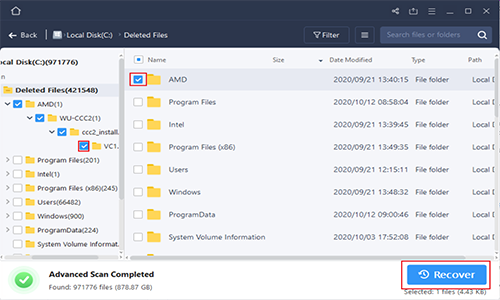
Using an android data recover app
Download the EaseUs MobiSaver Android app from the play store.
- Before we start make sure your battery has more than 50% life.
Step 1. Enable USB debugging and OEM Unlocking on Android Devices
1. Go to Settings > Tap on About Phone > Find (might be under Software information) and tap on the Build Number several times to bring up the Developer Options;
2. Go to setting > Tap on Developer Options > Check to enable USB Debugging and OEM Unlocking.
Step 2. Download and install Android SDK root tool on Android phone/tablet
- Click on KinggoRoot.apk to free download and install Android SDK root tool
- Allow the pop-up message
- If the install process is blocked with “Install Blocked” error message
- Go to Settings > Allow from this source
- Press back and find Download and click KinggoRoot.apk to install.
Step 3. Root Android devices with KinggoToot.apk on your phone.
- Launch “Kingo ROOT” app and click “One Click Root” to start
- Wait for the result screen to complete
- If the process was interrupted or uncompleted try again.
Step 4. Use the Android MobiSaver App
- Tap the MobiSaver icon to open the app.
- Select Photo & Video or SD Card > tap on Scan.
- Once the scan completes > select the deleted images and then click Recover
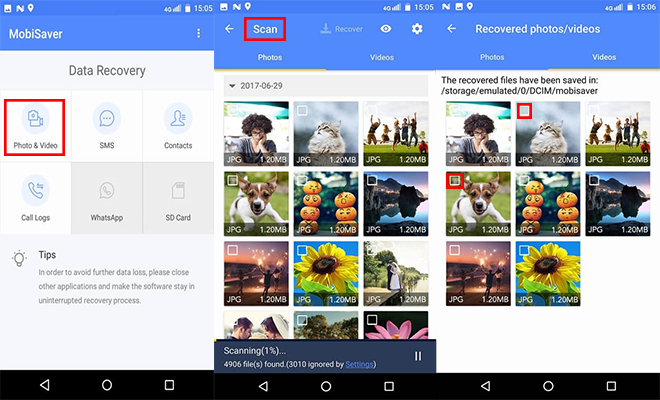
Connect your phone to a recovery software
Download the EaseUs MobiSaver Android app. The company gives you a 30-day money-back guarantee which is a win for me if the data recovery process is unsuccessful you get your money back.
- Before we start make sure your battery has more than 50% life.
Step 1.Download and install the King Root application for windows.
Step 2.Enable USB debugging and OEM Unlocking on Android Devices
1. Go to Settings > Tap on About Phone > Find (might be under Software information) and tap on the Build Number several times to bring up the Developer Options;
2. Go to setting > Tap on Developer Options > Check to enable USB Debugging and OEM Unlocking.
Step 3.Root your phone to the PC
- Open the KingoRoot Application
- Connect your phone via the USB cable.
- Once you see the connected on the KingoRoot application located at the bottom left-corner > select Root.
- The root takes about 2 minutes, once your phone restarts the rooting is complete.
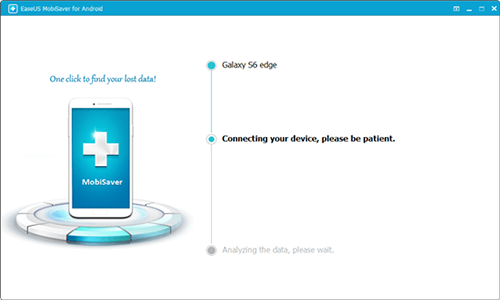
Step 4.Recover your photo with EaseUS MobiSaver for Windows
NOTE: You’ll have to Root your phone with a PC to the the following steps below;
- Download and install the windows version of EaseUS MobiSaver for Android.
- Connect your phone via the USB cable to the PC.
- Then click START to begin.
- Scan your phone, From the left-panel select the category you want to recover.
- The center preview panel select only display deleted items > deleted items are marked in Red > click the items you need to recover.
- Then select Recover > on the pop-up screen choose a backup location to save the deleted photos.
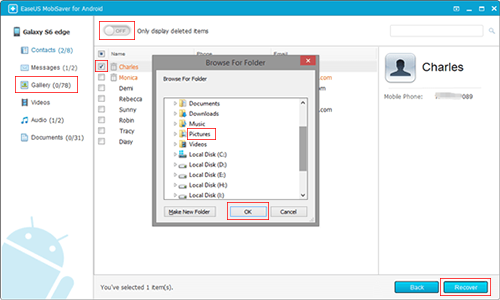
Recovering deleted images from Google photos
Google Photos has a recycler bin feature that will keep deleted images up to 60 days in the bin before permanently removing them from your device. Check the bin or task in google photos.
- Tap Google Photos app > tap Library from the bottom navigation bar > select Bin (Trash) > restore back the images you need.
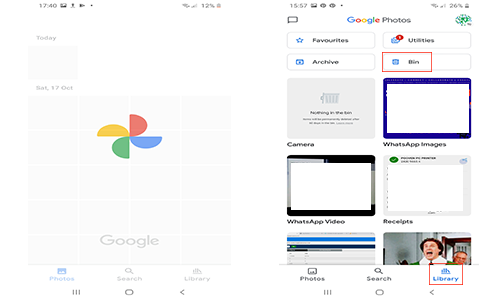
How to backup your Photos – (Optional)
Maybe it’s time to turn ON google photos, this app come default with all android device and offers a lot of feature that can be really helpful in situations when you mistakenly hit the delete button on images or videos from you phone. What do you need to backup photos and videos are as follows;
- Good internet connection
- Have a Gmail account
- Your files won’t be backup if they are:
- Photos larger than 200 MB or 150 MP
- Videos larger than 10 GB.
- Items smaller than 256 x 256.
How to turn On Backup & Sync Google Photos
- Tap Google Photos > sign into your Google account.
- Tap the profile icon on the top right corner
- Select photos settings > tap backup & sync > toggle On backup
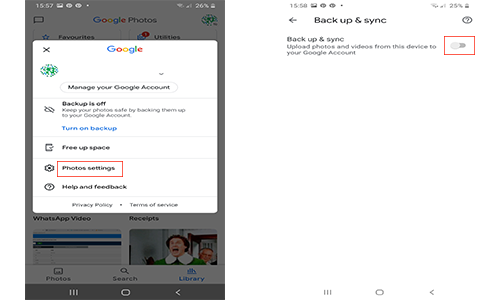
Conclusion
From my experience with Android data recovery. You should immediately stop using apps that take up storage space like, WhatsApp, video recording, taking selfies until you try to recover those lost images. Think of your phone storage as if it’s a fil tank of fuel to run you from point A to B once the tank is empty you’ll need to top up. Theirs no way of getting back the fuel that’s been used. Your phone storage works on the same principles the more space you use the harder it will become to recover your deleted or lost photos.