Adobe reader is one of the most popular PDF application we use on a daily basis. This tutorial will show you how to password protect a pdf file in adobe reader. If you are working with sensitive information which you’d like to keep protected it from prying eyes or maybe you’d like to share your pdf file with an employee or colleague and only grant them access. We will also cover additional steps you could take in protecting your pdf file in this blog.
Before we begin you should consider keeping a copy of the pdf that isn’t password-protected, in case you forget the entered password.
NOTE: Adobe reader does not have an option to recover forgotten password.
Password protect pdf document from Viewing
Do you want to restrict viewing access to a pdf document by allowing only selected users, password access to opening the pdf document.
- Open the PDF in Acrobat DC
- Choose File > select Protect Using Password. Alternative method ,choose Tools > Protect > Protect Using Password.
- Select require user to enter a password for Viewing the PDF.
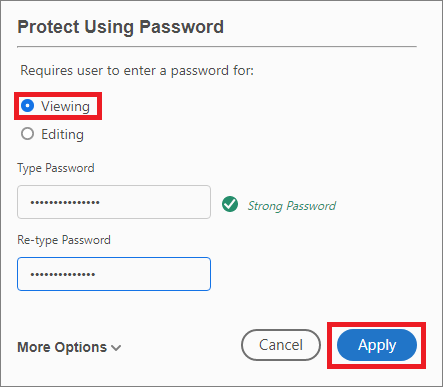
- Enter your password > click Apply, you should see a confirmation message

You want to Restrict editing of a pdf
To prevent someone from manipulating the contents of your hard work putting together a documented pdf wordbook without Editing your information.
- Open the PDF in Acrobat DC
- Choose File > select Protect Using Password. Alternative method ,choose Tools > Protect > Protect Using Password.
- Select require user to enter a password for Editing the PDF.
- Enter your password > click Apply, you should see a confirmation message
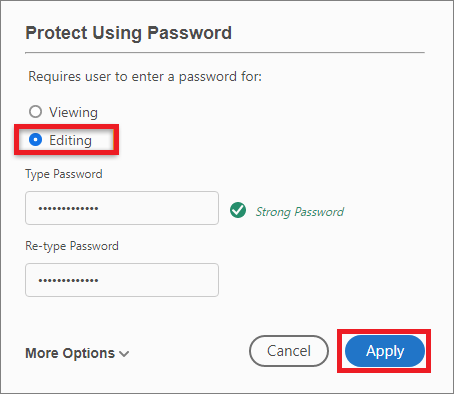
How to Restrict printing and copying
You can protect the information in your pdf from someone copying or printing it. Prevent a user from these functions unless you provide them with the password.
- Open the PDF in Acrobat DC
- Choose File > select Protect Using Password.
- Select More Options > choose Advanced Password Protection.
- Under Permissions > check box Restrict Editing And Printing Of The Document.
- Printing Allowed > select None – to prevent printing access.
- Changes Allowed > select None – to prevent editing of the document.
- Type in a password > click OK and retype the same password to confirm the changes and click Ok
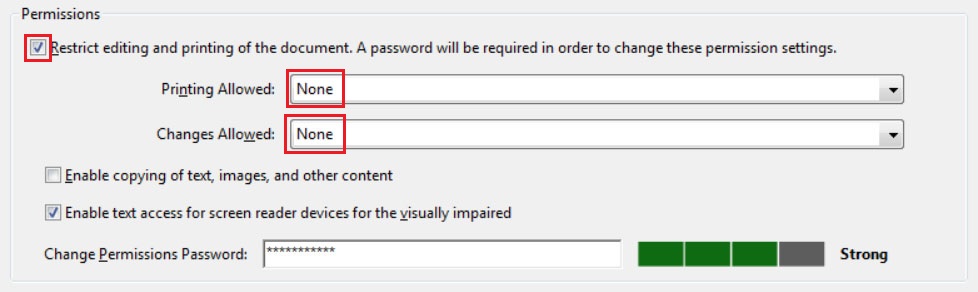
How to remove password security
If the document has a viewing permission password to open the pdf. Enter in the password to open the document.
- Your password options might vary depending on the security settings.
- Open the PDF, then select Tools > Protect > More Options > Remove Security.
- Alternative method > Use the Unlock tool:
Choose Tools > Protect > Encrypt > Remove Security.