Boost Your Productivity by using Windows 10 Keyboard Shortcuts
Everyone can be more productive by learning these Windows 10 Keyboard Shortcuts and save a lot more time. Windows 10 has a long list of keyboard shortcuts that help you launch new features such as Cortana, navigate around the Operating System or organize your desktop layout with ease.
Windows 10 has introduces a number of new shortcuts for controlling general aspects of your environment. Keyboard shortcuts are keys or combinations of keys that provide an alternative way to do something that you’d typically do with a mouse. Here are all the new keyboard shortcuts you need to know in Windows 10.
NOTE: The “Windows” key is the key to the left of the space-bar , marked with the Windows logo ![]() and is used to open & close the start Menu.
and is used to open & close the start Menu.
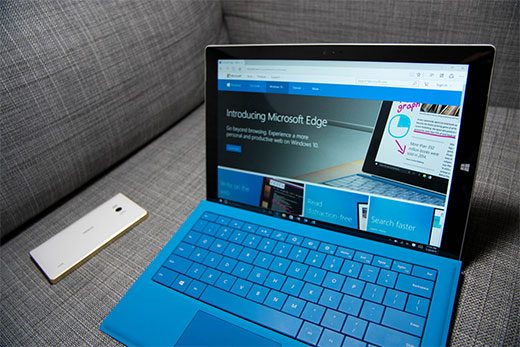
All of the keyboard shortcuts used will require the Windows key ![]() in conjunction with the featured key. Let’s jump in to the first shortcut.
in conjunction with the featured key. Let’s jump in to the first shortcut.
- Windows Action Center – Windows key
 + “A”. This will open Windows Action Center. The Action center is the hub for your notifications and providing quick access to commonly used windows settings.
+ “A”. This will open Windows Action Center. The Action center is the hub for your notifications and providing quick access to commonly used windows settings. - Windows Settings – Windows Key
 + “I”. This will open the Settings app where you can make system change to the way you interact with windows 10.
+ “I”. This will open the Settings app where you can make system change to the way you interact with windows 10. - Cortana in listening mode – Windows Key
 + “C”. Cortana is a virtual assistant that appears as a search box or an icon on your task-bar. Make sure that Cortana is enable before using this key combination. Use your voice to search, Getting weather information, looking for documents, photos, videos, searching the web for the latest news headlines.
+ “C”. Cortana is a virtual assistant that appears as a search box or an icon on your task-bar. Make sure that Cortana is enable before using this key combination. Use your voice to search, Getting weather information, looking for documents, photos, videos, searching the web for the latest news headlines. - Cortana in Search mode – Windows Key
 + “S”. This will open Cortana in Search mode. You can use Cortana to search from files on your PC or access OneDrive and view online content.
+ “S”. This will open Cortana in Search mode. You can use Cortana to search from files on your PC or access OneDrive and view online content. - Task View – Windows Key
 + Tab key. Opens the Task View Screen which shows you the number of applications you have opened. You can also add additional desktops by clicking on the “+” icon or Desktop from the top of your screen. With the new windows 10 update you’ll see up to 30 days in timeline.
+ Tab key. Opens the Task View Screen which shows you the number of applications you have opened. You can also add additional desktops by clicking on the “+” icon or Desktop from the top of your screen. With the new windows 10 update you’ll see up to 30 days in timeline.
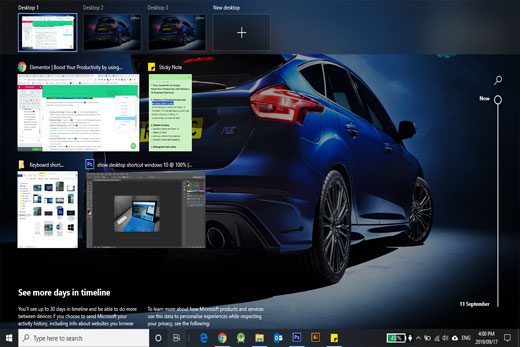
6. Start Button Menu – Windows key ![]() + “X”. This opens the Start Button Power User menu. This menu provides quick access to the old school control panel, device manager, disk management, command prompt, task manager etc. You can also right click on the start button to get the same menu.
+ “X”. This opens the Start Button Power User menu. This menu provides quick access to the old school control panel, device manager, disk management, command prompt, task manager etc. You can also right click on the start button to get the same menu.
7. Screen Project – Windows key ![]() + “P”. If you use a second monitor or a projector, this shortcut will come in handy. You can duplicate, extend the second screen or just have the display show on either of your screen.
+ “P”. If you use a second monitor or a projector, this shortcut will come in handy. You can duplicate, extend the second screen or just have the display show on either of your screen.
We hope that this Windows Shortcut keys was helpful to you. Let us know by leaving a comment below!
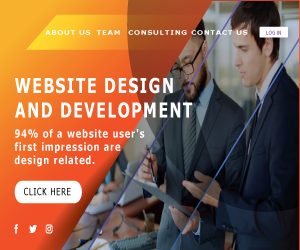
Keep Up To Date With Everything
Get our exclusive offers, tips and news delivered right to your inbox
Copyright 2013 @ All rights Reserved.
